How to use your
voucher code?
Upgrade your event app with a LineUpr voucher
1. Setup a LineUpr account and create an event
If you already have an organizer account and created an event before just skip to step 2.
To use your voucher you need a LineUpr account. Get started by signing up here. With your organizer account you can create as many event apps as you want. After you created your account just start with a new event. Every event is a free “Basic” app. It is limited to a fixed attendee limit and does not include all available features. Look here to get started.
2. Open the upgrade dialog for your event
Make sure you are in the editor view for your event and click on the “Upgrade Now” button in the lower left corner to open the upgrade dialog.
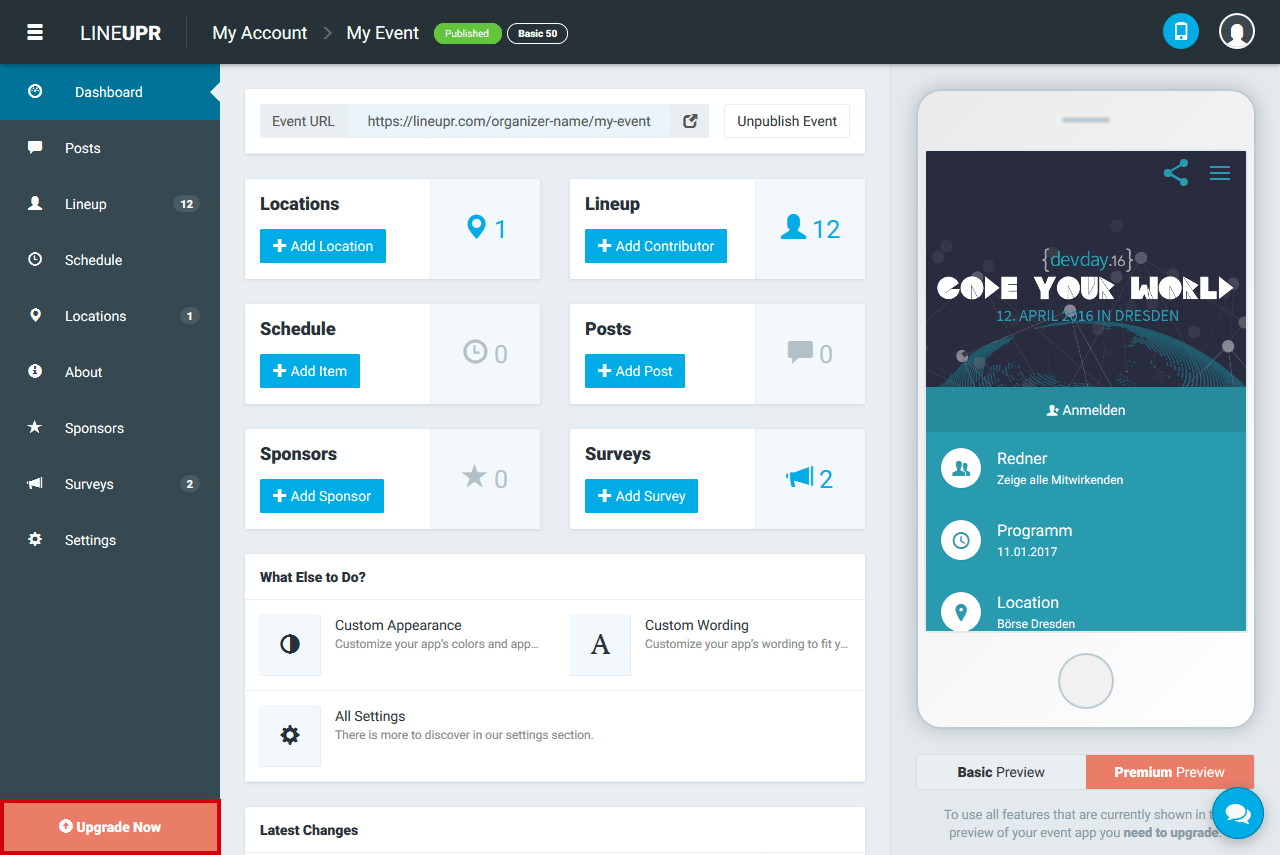
3. Select an upgrade package
Set the approximate number of attendees that will come to your event and select the package that fits your event. If you have a voucher code for a free event, you should go for the premium package.
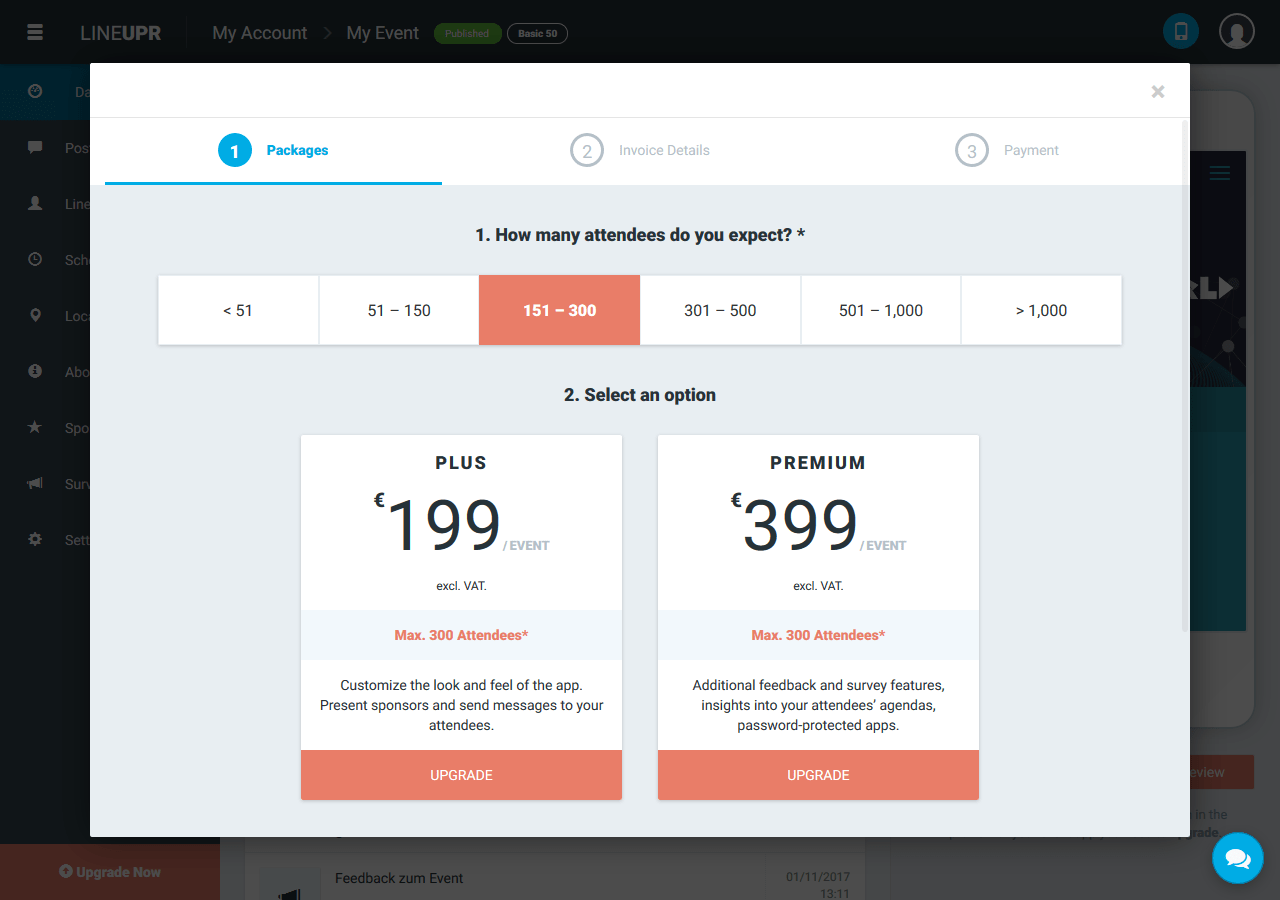
4. Enter your invoice details
Enter all your data and click the blue “Payment” button at the bottom of the form.
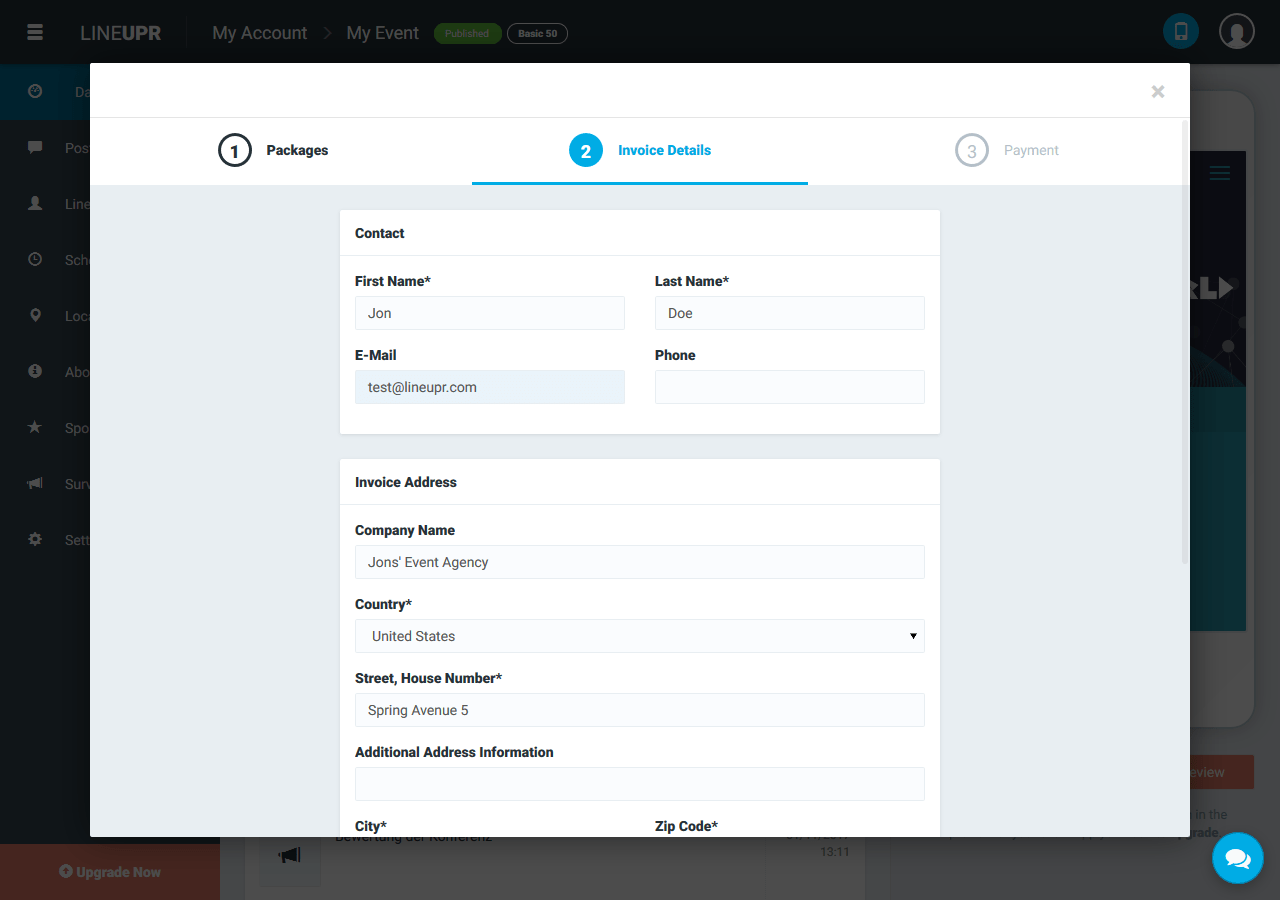
5. Enter your voucher code
Almost done! In this step you will find the field “voucher”. Enter your code and click the “Redeem” button. The pricing will update with the reduced price or even show a total of 0 for a free app.
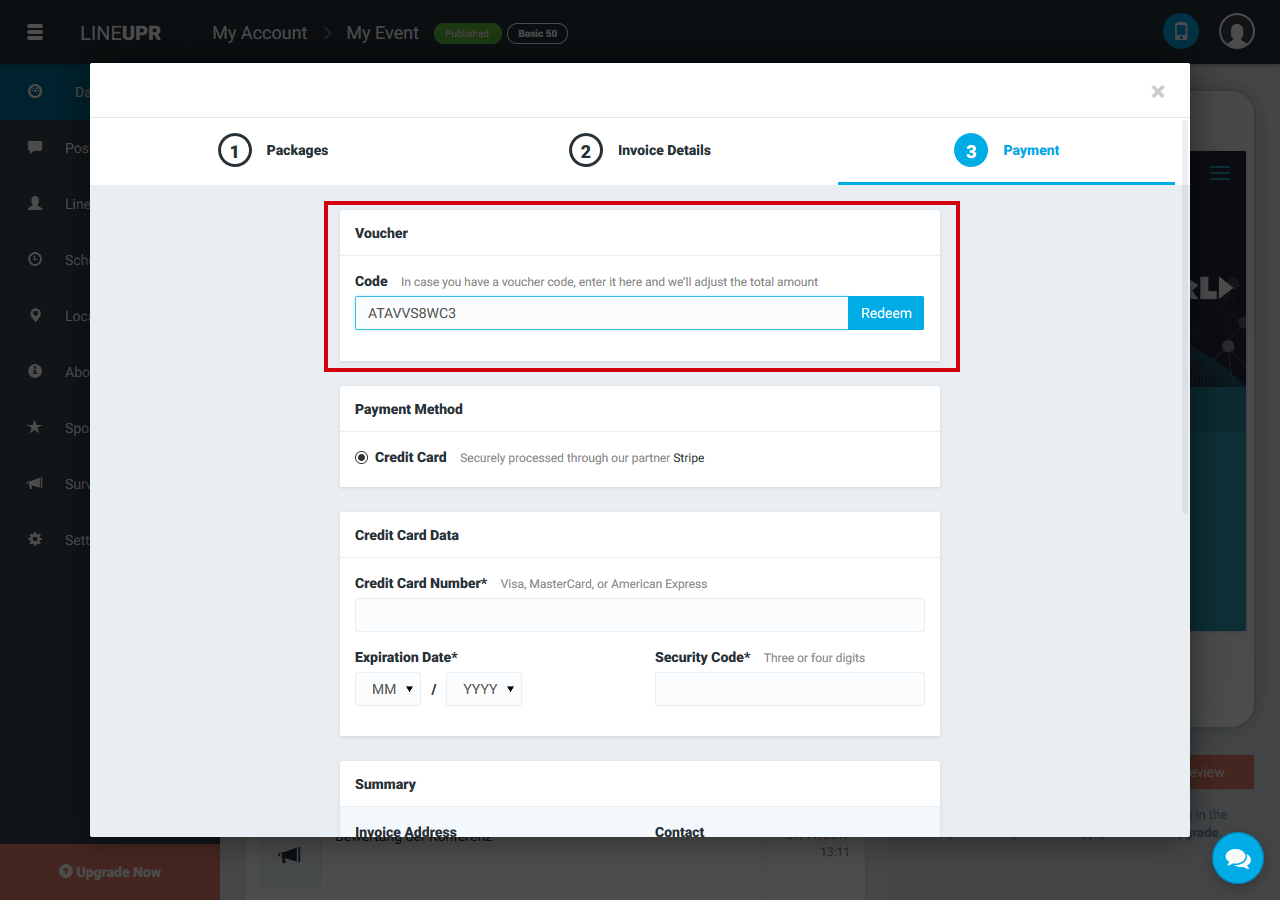
When your voucher code is accepted your form should look something like this.
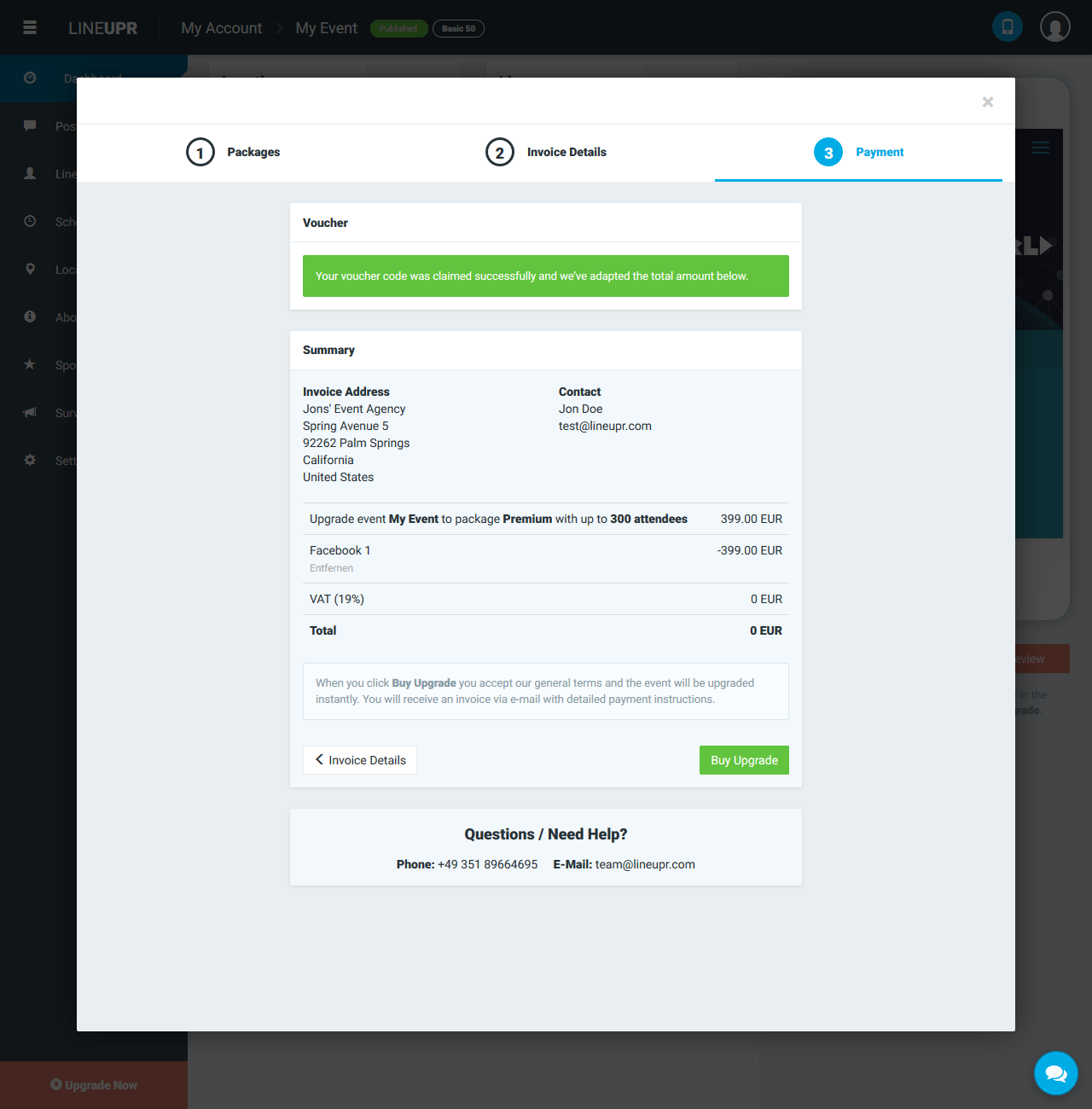
6. Buy upgrade with updated voucher price
Check the total amount you have to pay and click the green “Buy Upgrade” button. Your event will be upgraded with all the features instantly. Enjoy your upgraded event app!